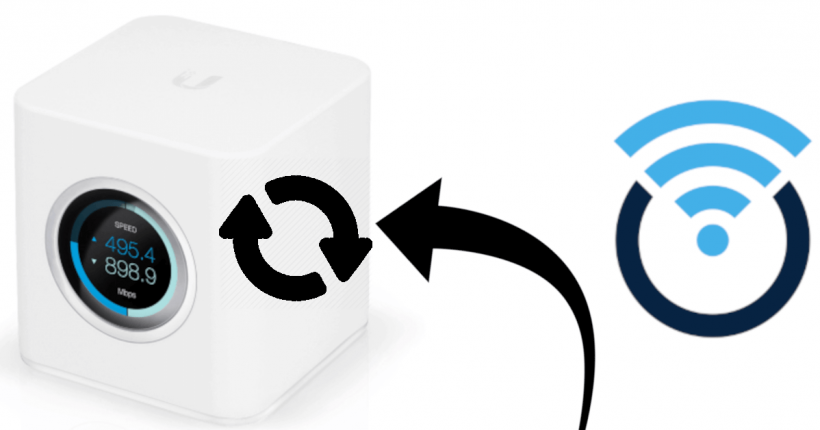
Some of you might want to revert to original Amplifi HD firmware after having installed and setup OpenWrt on Amplifi HD. This tutorial will help you do just that. There could infact be multiple ways to achieve a downgrade or reversal of firmware on Amplifi HD. But, this one specifically will talk about using a manual backup of original Amplifi HD firmware to revert back to it.
Let’s get straight to it.
How to restore original firmware on Amplifi HD?
Disclaimer
Neither me, nor PS4Linux.com, blog.compardre.com or anybody mentioned in this article (We) is responsible for any damages you face due to following the instructions or using OpenWrt or related packages on your router. Carefully look into local or regional laws before installing/using OpenWrt on your router, as many regions do have restrictions, sometimes legal, in place. OpenWrt opens up your router to many possibilities, some of which may be considered illegal in some areas. We are not responsible for anything that happens due to usage of OpenWrt by You and do not provide any guarantee or warranty in regards to anything in this article or its pages. You proceed at your own risk!
Requirements
- Amplifi HD Router (Buy Now/Also check your local market)
- Ethernet or LAN cable.
- Assumes you have already setup OpenWrt on Amplifi HD using the detailed tutorial. This implies you have the following requirements already met:-
Once you have those ready, move to the actual steps.
Step 1. Connect and setup Amplifi HD using a LAN cable
- Connect a LAN cable from your Windows device to Port 1 (labelled on the back) on the Amplifi router. Disconnect the cable from the Internet port on the router. Make sure only the Type-C USB power port on the back and LAN 1 are the only connected ports on the back of the router.
- On Windows, press on Win+R keys together to start Run.
- In the blank provided, type ncpa.cpl and press Enter. This will show the Network adaptors on our device.
- Right click on your Ethernet adaptor, and click on Properties.
- Click on Internet Protocol Version 4 (TCP/IPv4) and then click on Properties.
- Click on the radio button, which says, “Use the following IP address.”
- For IP address, type in
192.168.1.254. For subnet mask, type in255.255.255.0. When done, click on OK and close the window.
Step 2. Copy backed up original firmware to Amplifi HD
- Go to the folder containing the backed up firmware file (we had named it original-firmware.bin in the earlier tutorial). On the address bar, type
cmdand press Enter. - On the opened Command Prompt, type
scp -O original-firmware.bin [email protected]:/tmp/and press Enter. Replace the original firmware file’s name, if it was anything different. - When asked, “Are you sure you want to continue connecting,” type
yesand press Enter. This should copy the original firmware to the router.
Step 3. Flash Amplifi HD Original firmware
- To flash the image, switch to the Putty terminal, type
mtd -r write /tmp/original-firmware.bin firmwareand press Enter. This process might take a few minutes. Do NOT interrupt it. - Once complete, it will reboot automatically. If it doesn’t, once dropped to the shell, type reboot and press Enter.
That’s it! Now, you should be able to boot back into the original firmware.
Conclusion
Let me put this explicitly here. I haven’t yet tried to reverting to the original firmware using the official update files from Amplifi’s website. So, I cannot say, if that would work or not.
Leave a Reply